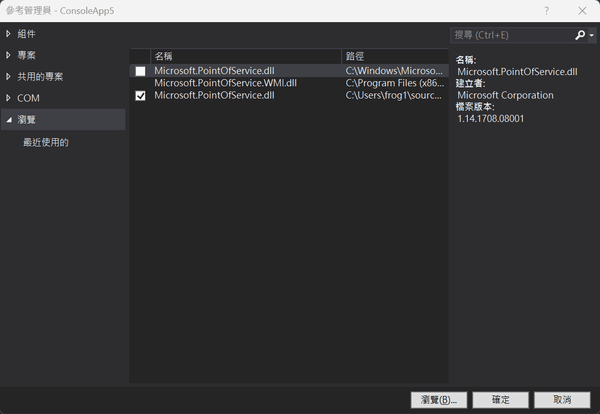POS機列印
-
感印表機資訊
目前使用的是WPT-800熱感印表機
軟體支援
(Windows、OPOS、Linux等驅動及 Android SDK)
使用用型號
T800系列安裝方式
開啟裝置管理員:
按 Win + X,選擇「裝置管理員」
1.確認熱感印表機連接COM的位置
一開始不知道是哪個就拔掉在插看哪裡有變化就是那個我這裡是USB Serial Port (COM6)
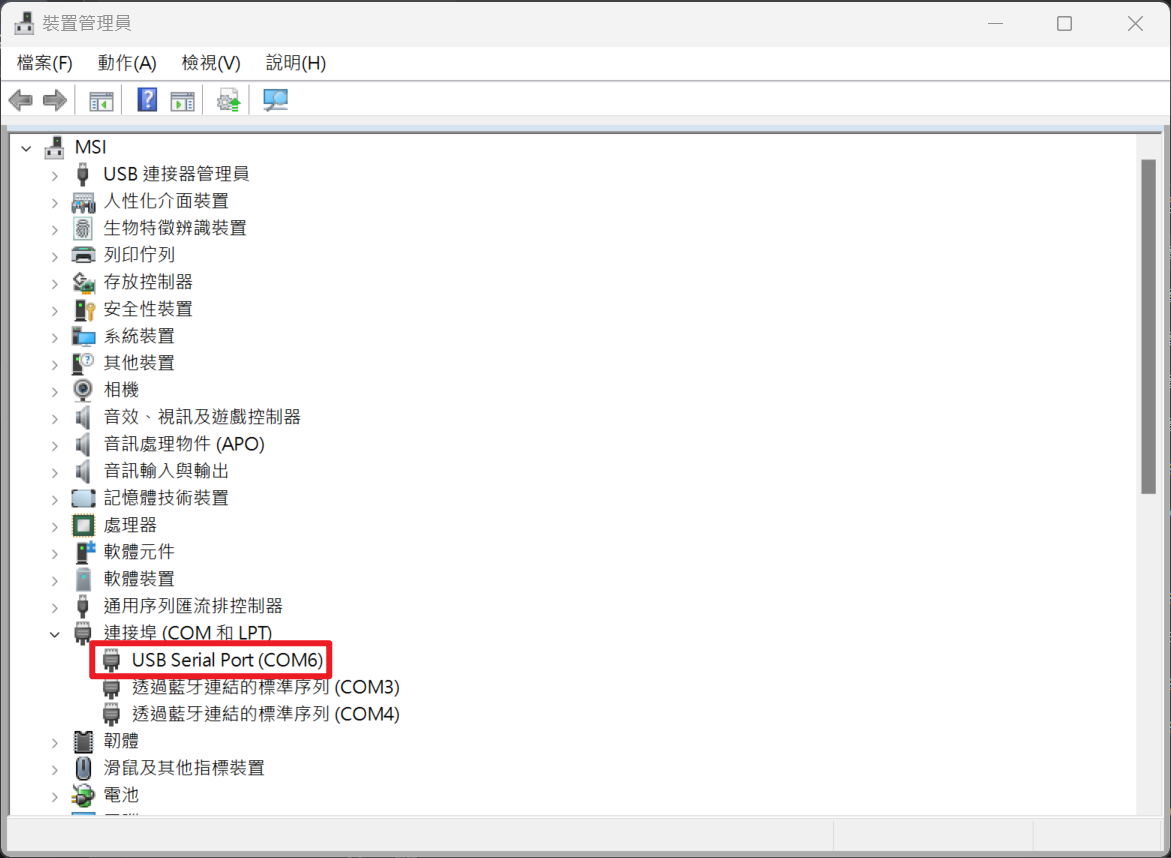
許多 POS 機器透過 USB-to-Serial 轉換來連接電腦,因此需要相應的 USB-to-Serial 驅動程式來識別這類設備點擊右鍵內容查看裝置的晶片是使用哪個公司
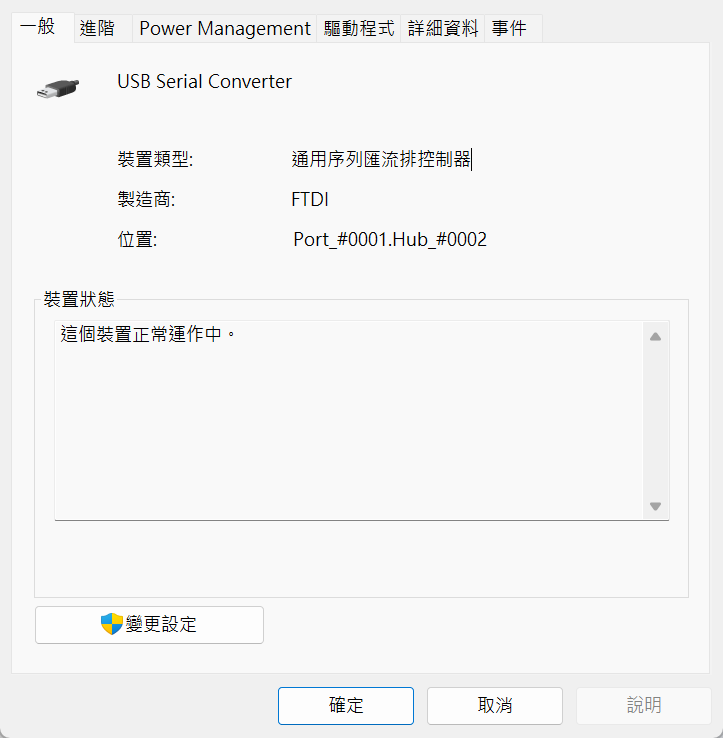
FTDI(Future Technology Devices International):廣泛使用於商業和工業,提供穩定的 USB-to-Serial 連接。FTDI 驅動程式可從其官網下載。Prolific:Prolific 的 USB-to-Serial 轉換晶片Prolific驅動也相當常見,特別是針對較低價位的設備。
這裡用的是FDTI到官網下載對應的驅動:
ftdichip drivers
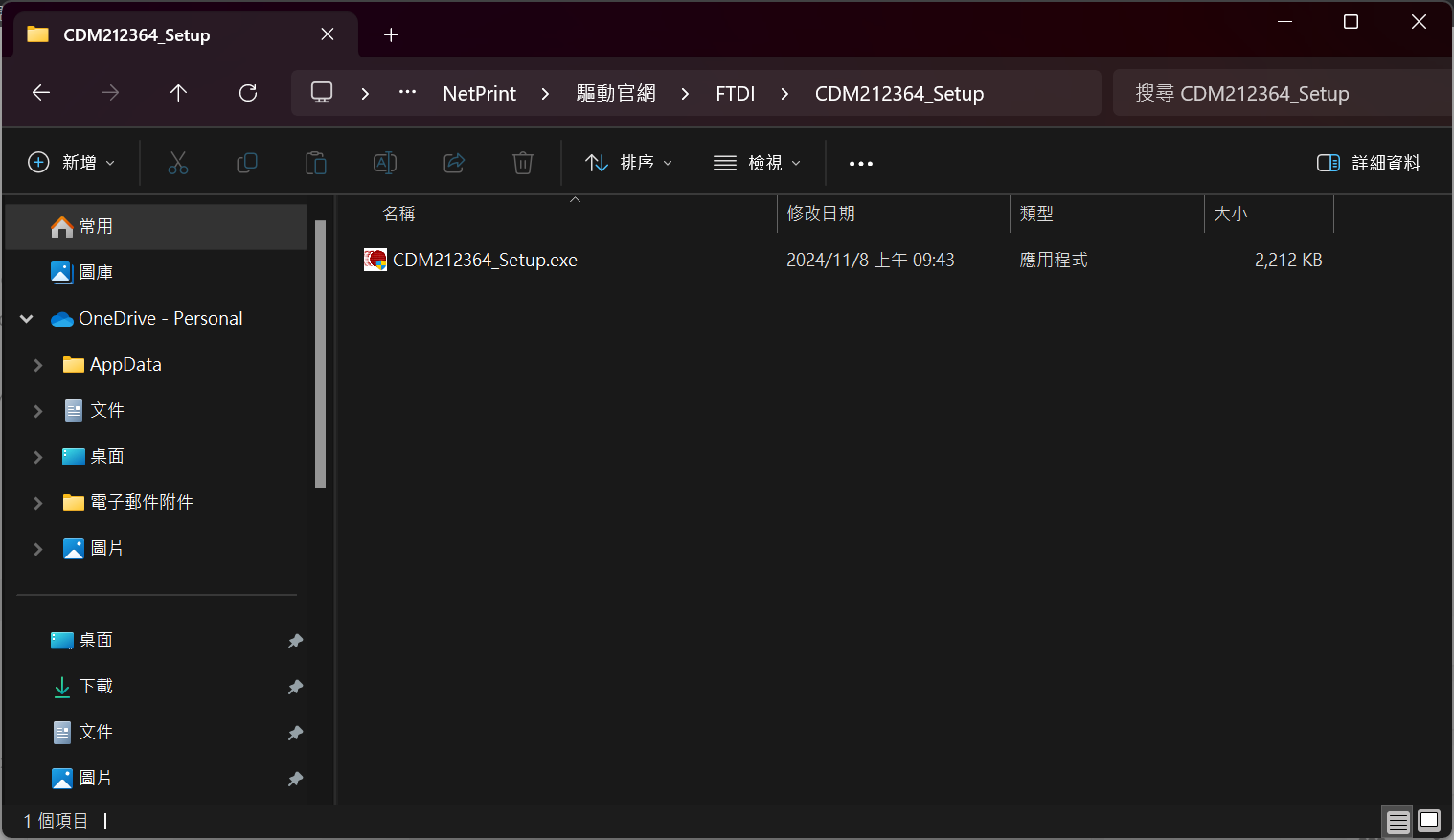
安裝驅動可能會無法安裝因為沒有數位簽章會被擋下
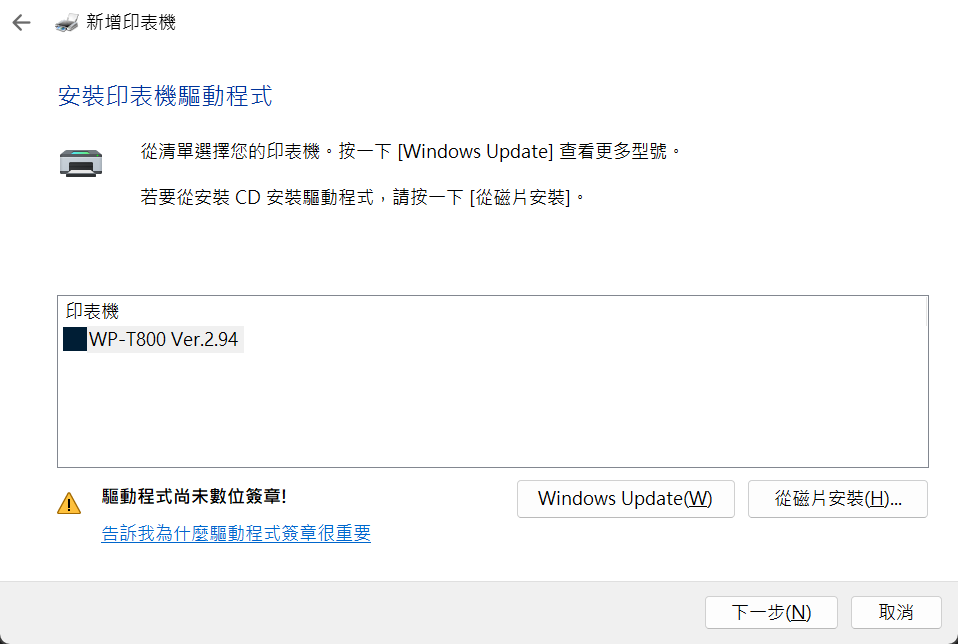
取消數位簽證方式
WIN-10.WIN-11-停止數位簽章方式
取消後如果直接使用INF檔會出現問題是因為32位元與64位元問題
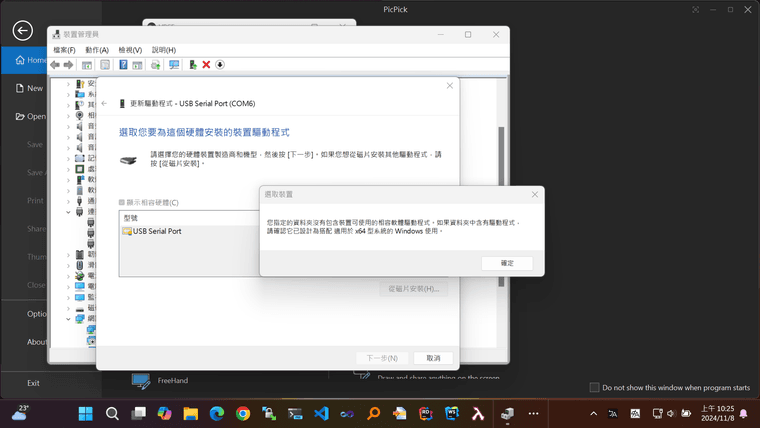
所以這裡我就直接使用打包好的exe
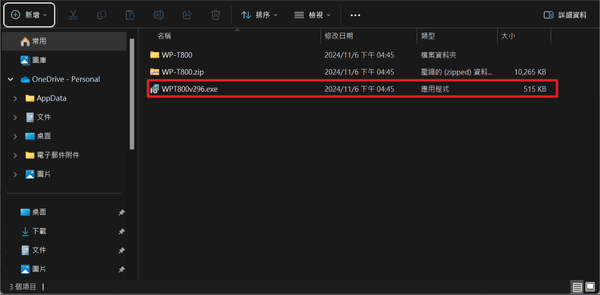
用手動的方式新增

選擇剛剛的COM6
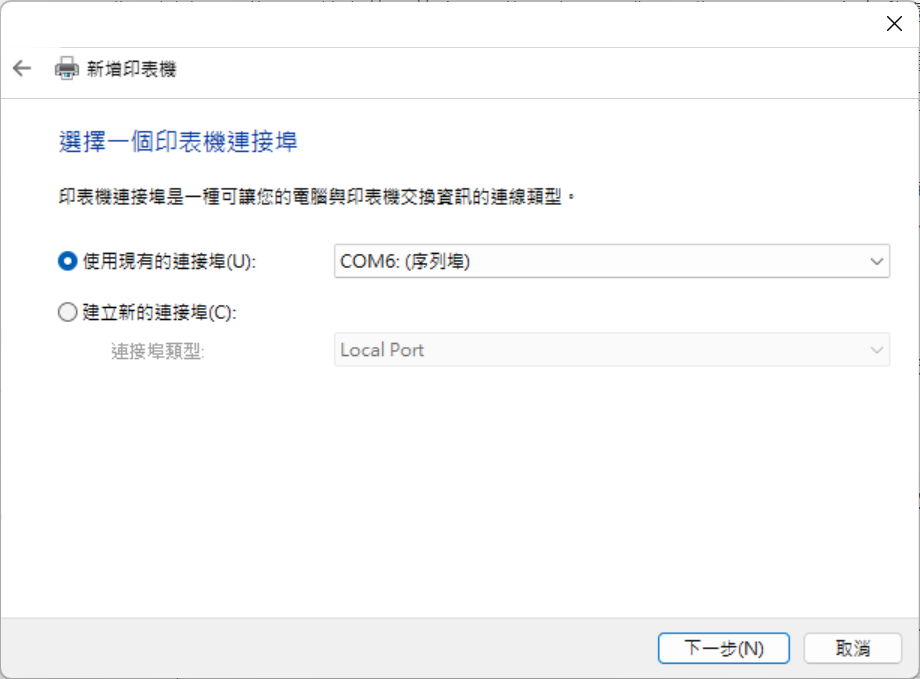
直接點擊下一步
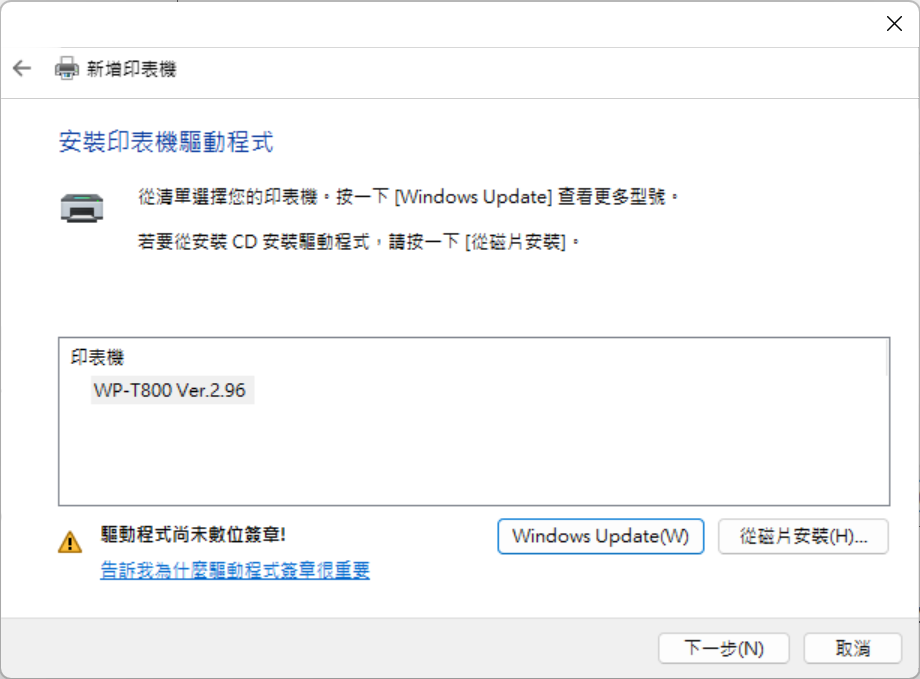
會出現安全警告
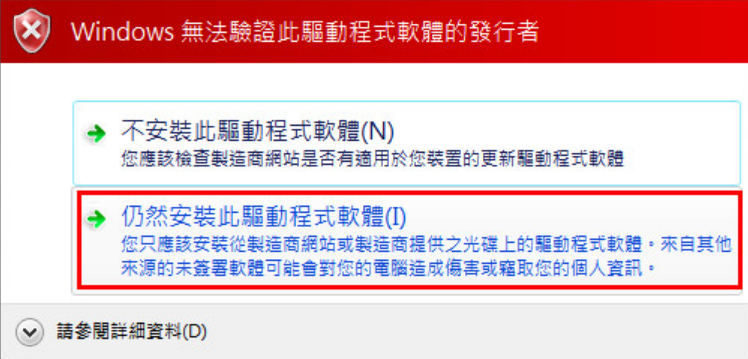
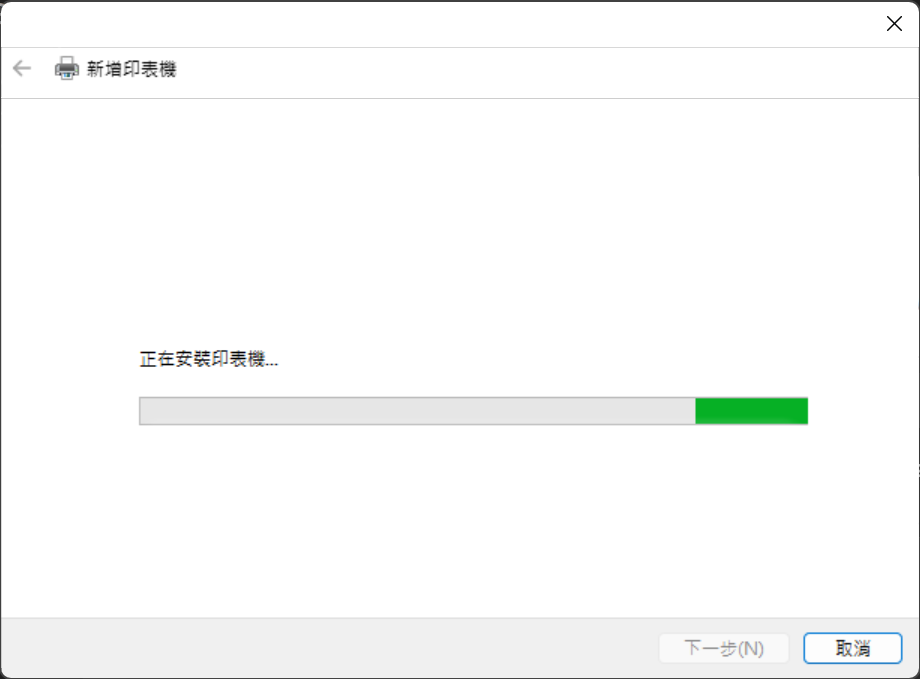
安裝好可以點列印測試頁進行測試
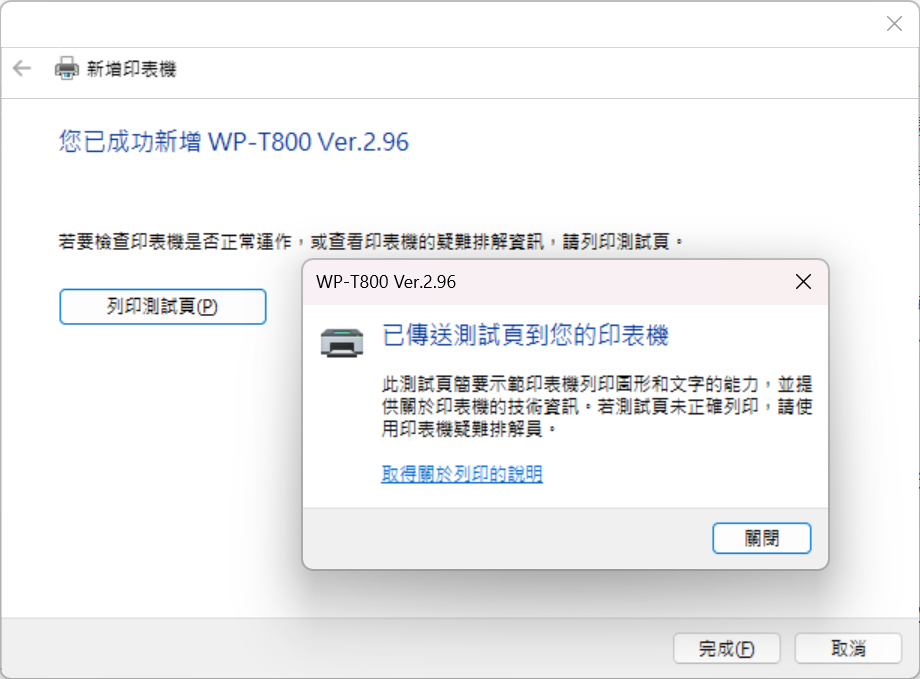
這樣就成功了
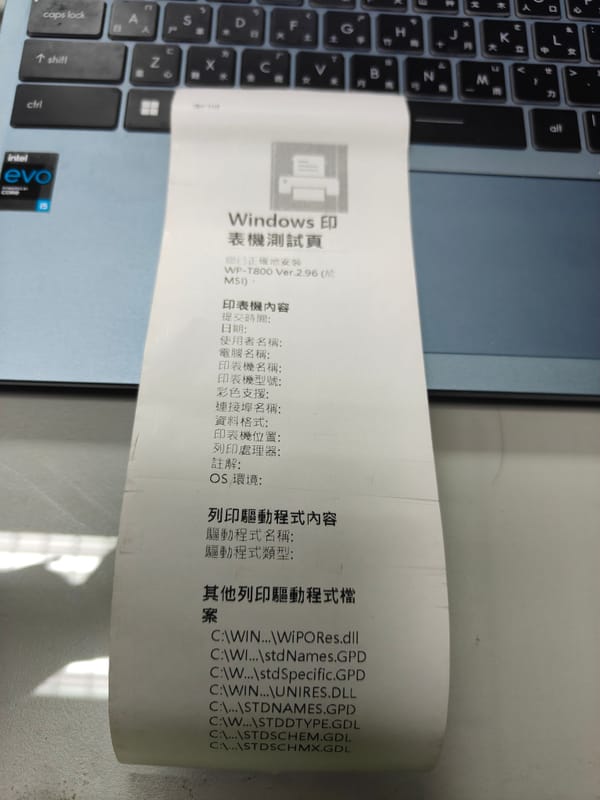
安裝 OlePOS 驅動的步驟
- 執行
PPSO_T800_10020.exe安裝 OlePOS 驅動。 - 使用
OPOSConfig.exe設置邏輯設備名稱(Logical Device Name)。 - 在 C# 程式碼中透過 POS for .NET 的 API 使用該邏輯設備名稱來控制設備。
OlePOS 驅動程式主要是為了提供 POS 設備的標準化控制,這樣您可以在應用程式中更簡單地調用列印功能和其他 POS 設備功能。
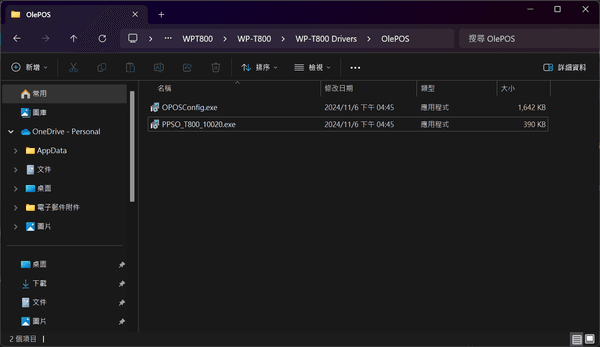
OlePOS 是一種基於 OPOS(OLE for Retail POS)的驅動程式格式,通常由 POS 設備製造商提供,用來讓 POS 系統與設備(如收據印表機、條碼掃描器和顯示器等)進行溝通。它主要依賴 Microsoft 提供的 POS for .NET API,允許開發人員以標準化的方式與 POS 設備互動。
OlePOS 的功能和用途
- 標準化 POS 設備控制:OlePOS 遵循 OPOS 標準,讓開發者可以使用一組統一的指令和 API 來控制不同品牌的 POS 設備。
- 支援 Microsoft POS for .NET:OlePOS 驅動程式可以與 Microsoft POS for .NET 結合,提供 C# 等 .NET 語言的開發人員標準的 API,用來開發 POS 應用程式。
- 簡化設備整合:使用 OlePOS 驅動程式後,開發人員只需設置一次設備配置(例如邏輯設備名稱),即可在應用程式中統一調用,無需深入了解設備的底層指令。
WP-T800 中的 OlePOS 驅動
在 WP-T800 列印機驅動的安裝檔案中,OlePOS 資料夾包含了安裝 OPOS 驅動程式的工具(例如
PPSO_T800_10020.exe和OPOSConfig.exe)。這些工具讓您能夠:- 安裝 OlePOS 驅動,將 WP-T800 設置為系統中的 OPOS 設備。
- 配置邏輯設備名稱(Logical Device Name),以便在程式碼中識別和控制列印機。
使用 OlePOS 驅動的好處
- 跨品牌相容性:使用 OlePOS 驅動程式時,即使更換品牌,只要新設備支援 OPOS,應用程式也可以無需修改或只做少量調整就能正常運行。
- 簡化的列印控制:OlePOS 支援 POS for .NET 中的
PosExplorer和PosPrinter類,方便開發者控制列印機進行列印操作。 - 廣泛支援的 POS 功能:OlePOS 支援多種 POS 設備(如條碼掃描器、顯示器等)的控制和管理,適合開發完整的 POS 系統。
這裡有兩個驅動檔案
OPOSConfig.exe通常是用來配置 OPOS 設備的工具,它可以幫助您在系統中註冊並設置 POS 列印機的邏輯設備名稱(Logical Device Name)。執行這個工具後,您可以為 WP-T800 列印機設定一個名稱(例如T800Printer),這樣在 C# 程式中就可以透過該名稱來控制列印機。PPSO_T800_10020.exe是 OPOS 驅動程式的安裝程序。所以要首先執行PPSO_T800_10020.exe安裝 OPOS 驅動,然後再使用OPOSConfig.exe來配置驅動並設定邏輯名稱。安裝和配置步驟
-
執行
PPSO_T800_10020.exe安裝驅動:- 雙擊安裝程序,按照指示完成 OPOS 驅動的安裝。
-
執行
OPOSConfig.exe配置設備:- 打開
OPOSConfig.exe。 - 添加您的 WP-T800 列印機,並設定一個邏輯設備名稱(例如
T800Printer)。 - 儲存配置後,這個名稱將用於您的 C# 程式碼中。
- 打開
-
測試設備:
- 在
OPOSConfig.exe中設置完成後,可以測試一下是否能正常列印。若測試成功,您即可在 C# 中使用相同的名稱來控制列印機。
- 在
完成這些步驟後,您應該就可以在 C# 程式中使用 POS for .NET 的
PosExplorer和PosPrinter類來控制 WP-T800 列印機。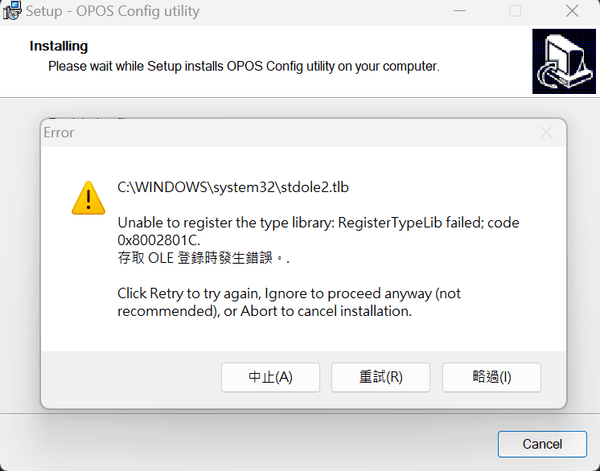
為什麼我收到「無法註冊類型庫:註冊 TypeLib 失敗」錯誤?
在安裝打卡時鐘或其實用程式之一期間,可能會出現以下錯誤:
C:\Windows\system32\STDOLE2.TLB無法註冊類型庫:RegisterTypeLib 失敗;代碼0x8002801C。存取 OLE 註冊表時發生錯誤。按一下「重試」重試,按一下「忽略」仍繼續(不
建議),或按一下「中止」取消安裝。這是因為在 Windows Vista 及更高版本上,Windows 中實作了新的安全系統。 stdole2.tlb 函式庫是一個受 Windows 保護的文件,該文件被視為穩定文件,不會再更改。為了防止此檔案受到病毒或其他惡意軟體的攻擊,Windows 不允許任何人更改它。
如果出現此錯誤訊息,只需忽略它即可完成安裝。該程式仍將按要求運行。
引用DLL
測試
using System; using System.Collections.Generic; using System.Linq; using System.Text; using System.Threading.Tasks; using Microsoft.PointOfService; namespace ConsoleApp5 { class Program { static void Main(string[] args) { PosExplorer explorer = new PosExplorer(); // 列出所有 POS 印表機 foreach (DeviceInfo device in explorer.GetDevices(DeviceType.PosPrinter)) { Console.WriteLine("Printer Name: " + device.ServiceObjectName); Console.ReadKey(); } } } }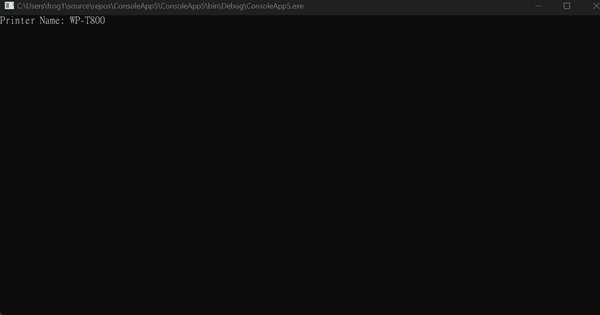
測試列印
打開安裝的OPOSConfig.exe測試有沒有連上POS列印機
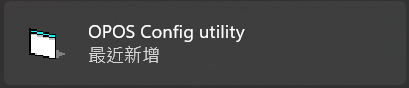
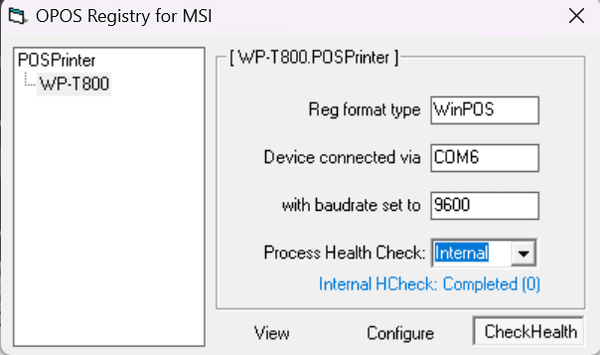
因為要用C#開發要先安裝 PosForDotNet-1.14.1
using System; using Microsoft.PointOfService; namespace ConsoleApp5 { class Program { static void Main(string[] args) { try { PosExplorer explorer = new PosExplorer(); // 查找所有已連接的 POS 印表機 DeviceInfo deviceInfo = explorer.GetDevice(DeviceType.PosPrinter, "WP-T800"); if (deviceInfo != null) { // 建立 POS 印表機裝置 PosPrinter posPrinter = (PosPrinter)explorer.CreateInstance(deviceInfo); try { // 開啟裝置 posPrinter.Open(); // 要求控制權 posPrinter.Claim(1000); // 啟用裝置 posPrinter.DeviceEnabled = true; // 檢查是否支援收據列印 if (posPrinter.CapRecPresent) { // 模擬發票列印 posPrinter.PrintNormal(PrinterStation.Receipt, "=== 發票列印 ===\n"); posPrinter.PrintNormal(PrinterStation.Receipt, $"日期: {DateTime.Now:yyyy-MM-dd}\n"); posPrinter.PrintNormal(PrinterStation.Receipt, $"時間: {DateTime.Now:HH:mm:ss}\n"); posPrinter.PrintNormal(PrinterStation.Receipt, "--------------------\n"); posPrinter.PrintNormal(PrinterStation.Receipt, "品項 數量 單價 總價\n"); posPrinter.PrintNormal(PrinterStation.Receipt, "--------------------\n"); // 假設有三個商品品項 posPrinter.PrintNormal(PrinterStation.Receipt, "商品A 1 100 100\n"); posPrinter.PrintNormal(PrinterStation.Receipt, "商品B 2 200 400\n"); posPrinter.PrintNormal(PrinterStation.Receipt, "商品C 3 150 4500\n"); posPrinter.PrintNormal(PrinterStation.Receipt, "商品D 54 100 1000\n"); posPrinter.PrintNormal(PrinterStation.Receipt, "商品E 20 200 4000\n"); posPrinter.PrintNormal(PrinterStation.Receipt, "商品F 32 150 4501\n"); posPrinter.PrintNormal(PrinterStation.Receipt, "--------------------\n"); // 顯示總金額 posPrinter.PrintNormal(PrinterStation.Receipt, "總金額: 14501\n"); posPrinter.PrintNormal(PrinterStation.Receipt, "====================\n"); posPrinter.PrintNormal(PrinterStation.Receipt, "\n"); posPrinter.PrintNormal(PrinterStation.Receipt, "\n"); posPrinter.PrintNormal(PrinterStation.Receipt, "\n"); posPrinter.PrintNormal(PrinterStation.Receipt, "\n"); posPrinter.PrintNormal(PrinterStation.Receipt, "\n"); posPrinter.PrintNormal(PrinterStation.Receipt, "\n"); posPrinter.PrintNormal(PrinterStation.Receipt, "\n"); // 切紙 //if (posPrinter.CapRecPaperCut) //{ // posPrinter.CutPaper(100); //} } else { Console.WriteLine("裝置不支援收據列印功能。"); } } catch (PosControlException ex) { Console.WriteLine("POS 控制錯誤: " + ex.Message); } catch (Exception ex) { Console.WriteLine("一般錯誤: " + ex.Message); } finally { // 結束前進行切紙 if (posPrinter.CapRecPaperCut) { posPrinter.CutPaper(100); } // 釋放裝置控制權並關閉 posPrinter.Release(); // posPrinter.Close(); } } else { Console.WriteLine("未找到指定的 POS 印表機。請確認印表機名稱。"); } } catch (Exception ex) { Console.WriteLine("一般錯誤: " + ex.Message); } Console.WriteLine("測試結束。按任意鍵退出。"); Console.ReadKey(); } } }印出結果
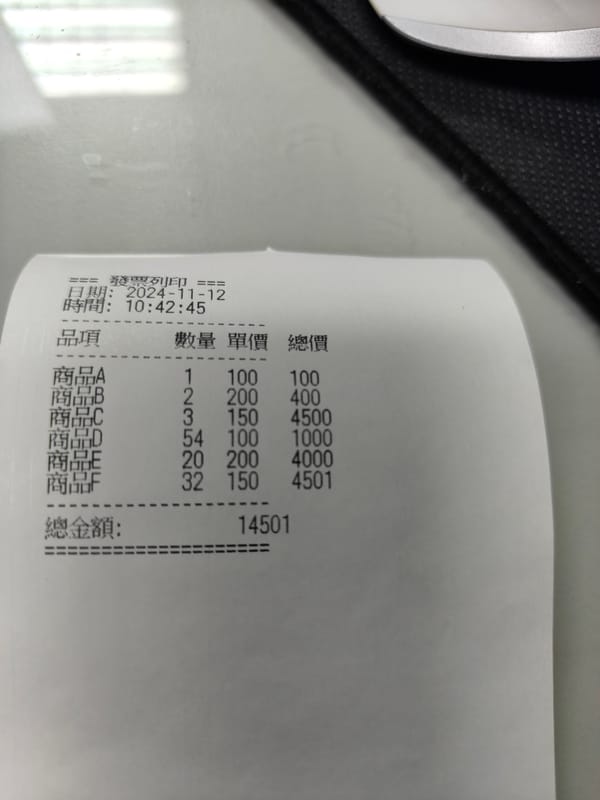
- 執行